Welcome to the new SMS Notifier, there are several new features and we've listened to your feedback, which is reflected in the changes made to the new version.
1. SMS Popup

The SMS PopUp has changed a bit, the date and time are now shown inside the main popup window.
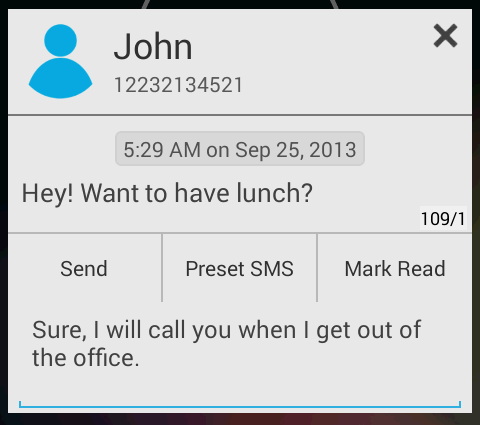
You can use Quick Reply to reply to a message from within the Popup. Quick Reply now also shows character count. Preset SMS option is also available about which we'll detail later.
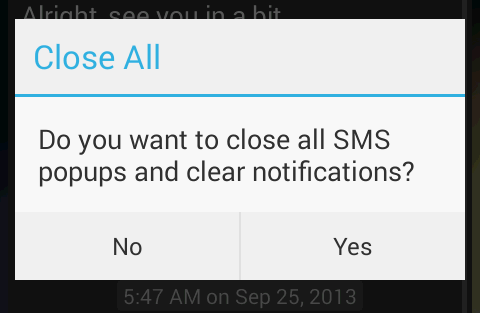
You can now close all open popups by long tapping on the "X" icon on any open popup, after which you will receive the above confirmation. On clicking "Yes" all open popups will be closed and the notifications cleared.
2. Threaded Unread Messages
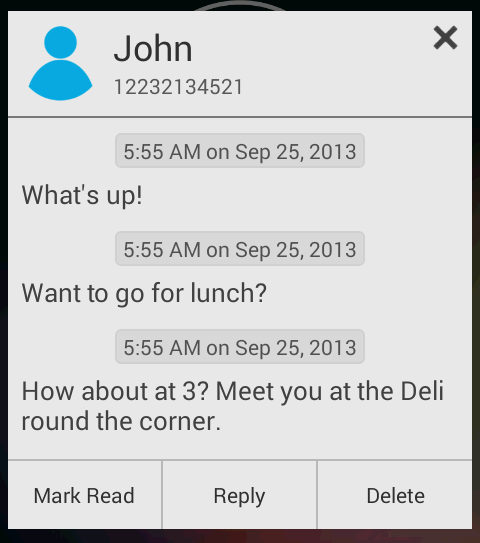
The SMS Popup now shows all Unread messages from the same number in a single conversation view with date and time of each message when they were sent.
3. Notifications
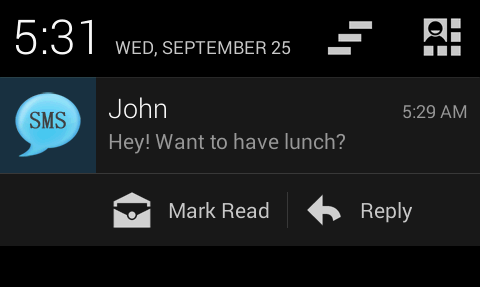
For Android 4.1 and above expandable notifications have been enabled which let you mark a message as read or reply to it by clicking on the notification buttons.
If Quick Reply is enabled in settings it will open up the popup, from where you can easily reply to the selected message.
*We recommend disabling the notifications from the default messaging app to prevent double notifications.
If Quick Reply is enabled in settings it will open up the popup, from where you can easily reply to the selected message.
*We recommend disabling the notifications from the default messaging app to prevent double notifications.
4. Themes & Customization
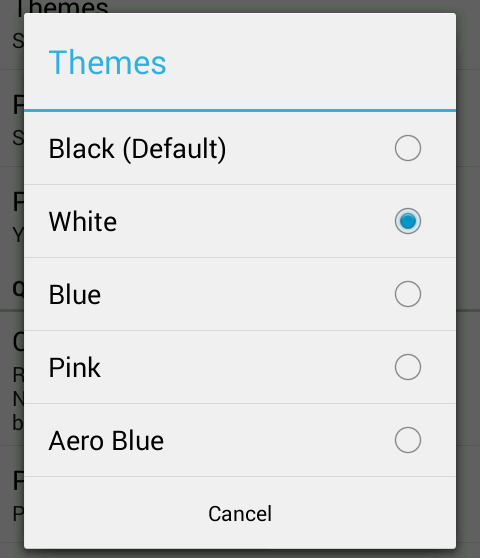
There are several new themes for the SMS Notifier which changes the entire look of the SMS Popup.
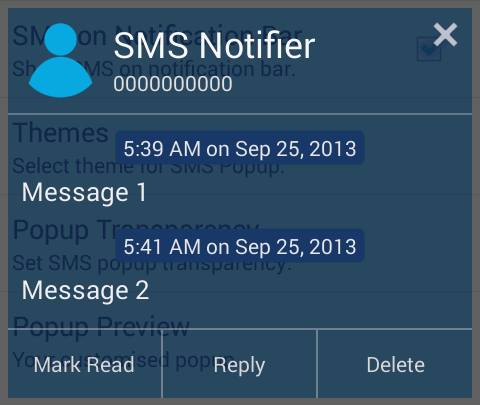
This time around we have also included Transparency control, using which you can set the transparency level of the popup and then Preview your custom popup to see how it will look.
5. Quick Reply and Preset SMS
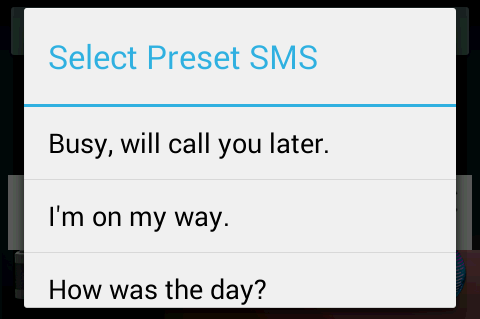
Once enabled in Settings you can use Quick Reply from within the SMS Popup and reply to an incoming message, you can also select from several Preset SMS to reply from or create your own Preset SMS to use when you are in a hurry.
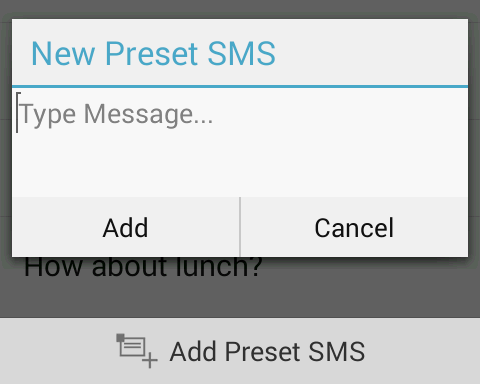
6. Custom Contacts Notification
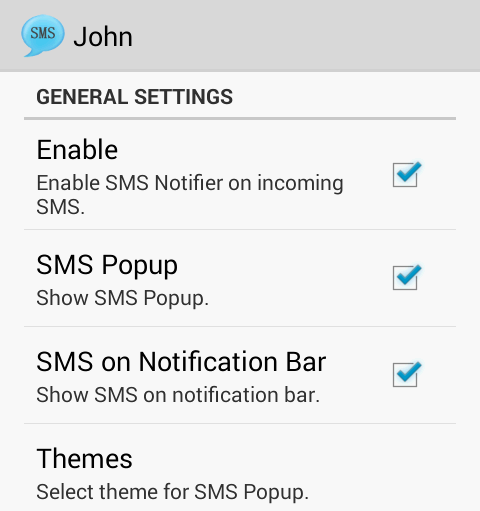
You can customize SMS Notifier for each and every contact separately. You can choose Custom Contacts Notification from Settings and add a contact
From here you can now choose whether to enable SMS Popup or notifications for this contact as well as set the theme for the Popup, ringtone and whether to show led notifications for this contact.
You can edit/remove contacts from Custom Notifications by long tapping on them and selecting the required context menu option.
From here you can now choose whether to enable SMS Popup or notifications for this contact as well as set the theme for the Popup, ringtone and whether to show led notifications for this contact.
You can edit/remove contacts from Custom Notifications by long tapping on them and selecting the required context menu option.
7. Group Notifications
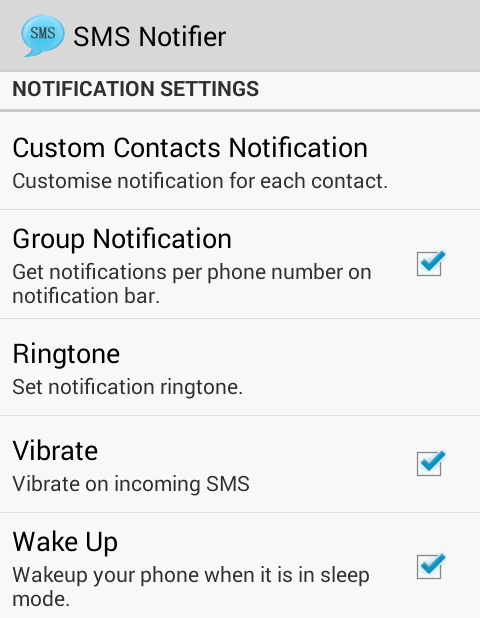
When Group Notifications is on, it will show a single notification for all unread messages from the same number, similarly the rest of the unread messages will be divided into separate notifications based on which number they are from.
When off only a single notification on the notification bar will be shown for all the messages with the count of unread messages.
When off only a single notification on the notification bar will be shown for all the messages with the count of unread messages.
8. Miscellaneous
- SMS Notifier can also show LED notifications on your phone if enabled.
- You can also choose to wake up your device when a SMS arrives.
- Clicking on the notification, SMS Notifier will automatically open the last received message in the default messaging app from where you can view the entire thread.
Feedback/Bugs
If you have any issues with the app, or want to provide feedback please send us a mail to support@inkwired.com. Please do not hesitate in mailing us your feature requests or if you need further help with using the app, or any way that we can make it better.